How To Make Glossy Lips
Step 1:
Open your picture in Photoshop
 Step 2: In order to create the "fullness effect" we are going to plump the lips by using the Liquify Filter. Go to Filter--> Liquify
Step 2: In order to create the "fullness effect" we are going to plump the lips by using the Liquify Filter. Go to Filter--> Liquify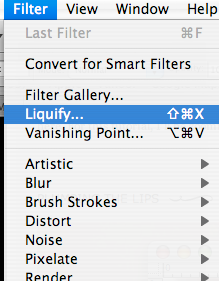 Step 3:
Step 3:Make 5 clicks in a horizontal line along the bottom lip
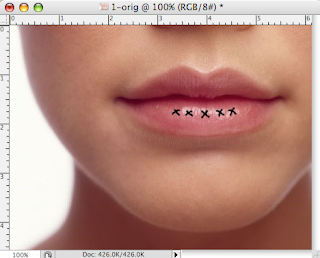
Step 5:
Now, using the eraser we are going to go back and clean up the edges. Make your eraser 100 px at 0% hardness. Since the eraser is so large, just use the edges to create a smooth blend.
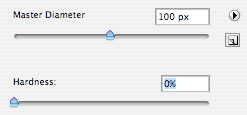 Result: (make sure to focus on the top, bottom, far left, and far right of the lips)
Result: (make sure to focus on the top, bottom, far left, and far right of the lips)
 Step 11:
Step 11:
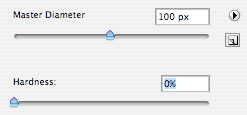 Result: (make sure to focus on the top, bottom, far left, and far right of the lips)
Result: (make sure to focus on the top, bottom, far left, and far right of the lips) Step 11:
Step 11:Find where your light source is coming from. In this picture it looks as if it is coming from directly in front of her. Change your Brush tool between 2-5 px and create lines along the natural creases in the bottom lip.
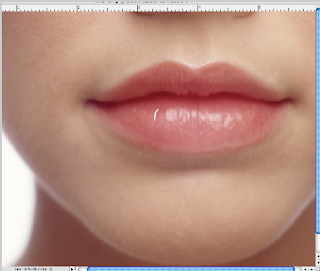
Make a few lines along the top of the lip
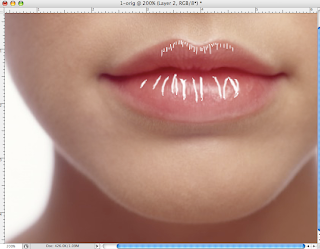
Change the size of the brush to get the desired width. Make dots that connect the lines where the most light is hitting to create the highlight and use a thin line to outline the top lip.
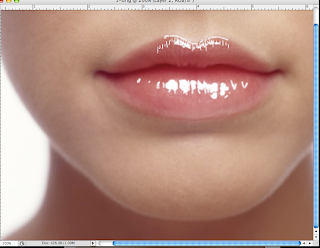
Step 13:
Change the Opacity to 40%

Step 15:
Decrease the Opacity to 20%











No comments:
Post a Comment