First you need to start off with a black square
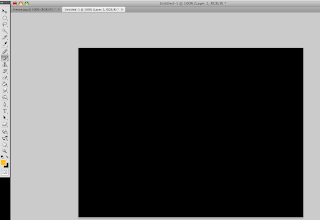
The second step is to create a new layer and draw the basic shape of the flash with the brush tool using a golden color
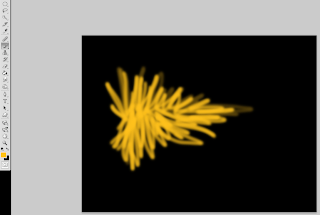
Next you will use a lighter yellow color to draw the interior of the flash
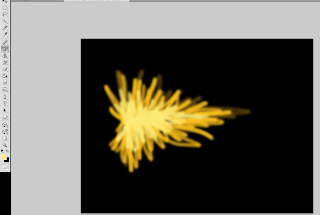
After doing that you will apply a gaussian blur. You will need to adjust it to a larger or smaller amount based on the size of your muzzle flash
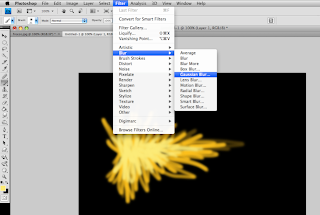
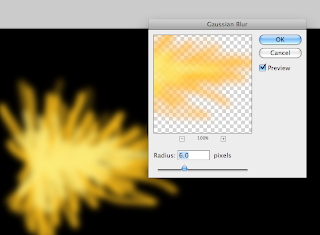
Now use the smudge tool to make it look more realistic
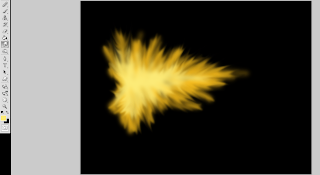
Next you will need to go to Image>Adjustments>Brightness/Contrast and increase the brightness slightly
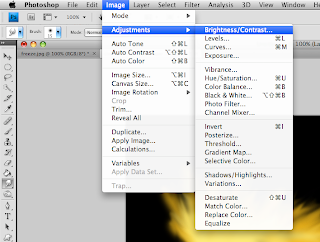
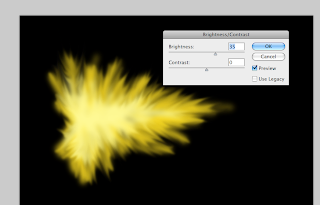
If you wish you may add a glow to the flash by using the layer styles (the little fx button at the bottom of the layers window) and choose outer glow
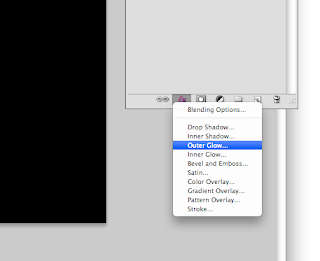
Now delete the background layer and save the flash as .png this will allow it to have a transparent background
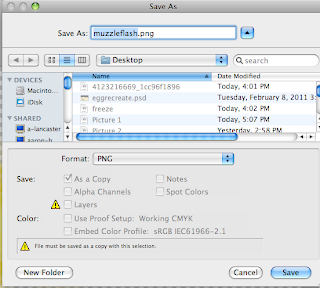
You're finished! Just open the file and paste it into the picture that you wish to place the muzzle flash on and adjust accordingly
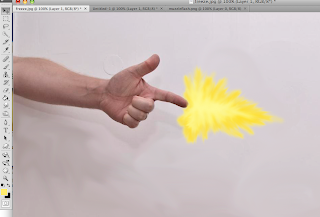
2 comments:
this is pretty weak
I agree...
Post a Comment