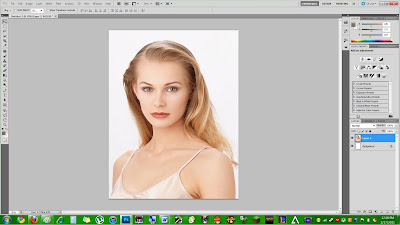
Find the tattoo you want to add by using an image search set to find black and white photos. Select your black and white photo of choice and paste it onto your other picture
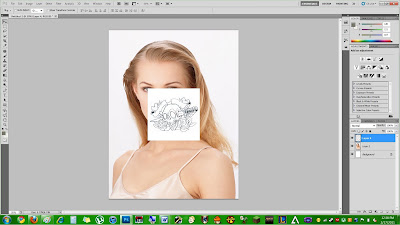
Now use Free Transform to adjust the tattoo itself in size and angle to wherever you want
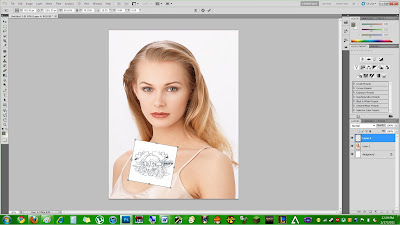
Now right click the tattoo layer and select "Blending Options"
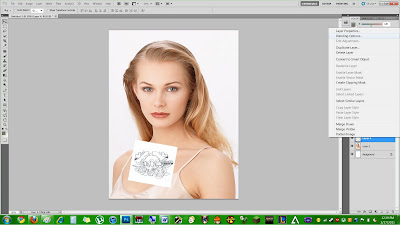
Now select Blend Mode > Multiply to take out the white area for good

The last step is to move the tattoo so it looks like a realistic place for one
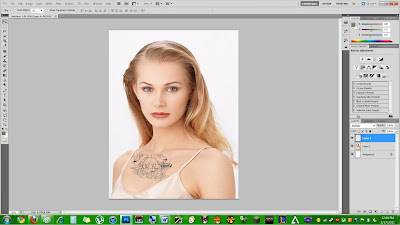
And that's it! If you want to make it look more realistic, you can blur or fade it. Try using different effects!
1 comment:
the perspective is off
Post a Comment