well now you can with the variation option.
First you need to open the picture that you wish to make variations on.
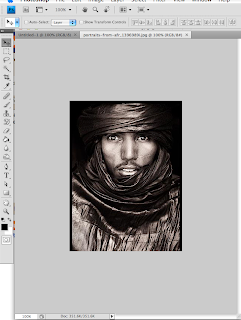
Once you have your photo opened you need to go to the image drop down list and select adjustments.
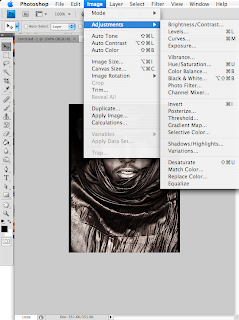
From there you need to
select the variations option which will open up a new window
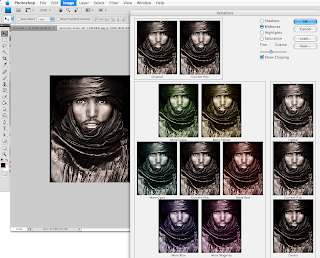
with the variations window open you can now make adjustments of your choice with any of the color options or the "lighter" or "darker" options, for the sake of this tutorial we'll use "more red"
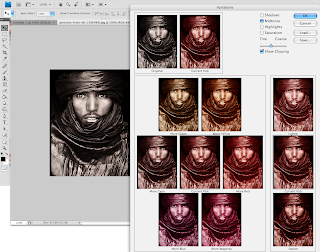
As you click any of the options you will notice that the color with change accordingly with each click, you can see what your photo looks like with the variations that you've made by looking at the picture labeled "current pick"
you can also change the increments in which the filter is applied, if you want a stronger color for each click of the mouse, then you would want to set the slider more towards the coarse side, where as if you want a softer color with each click you want to move it towards the fine side.
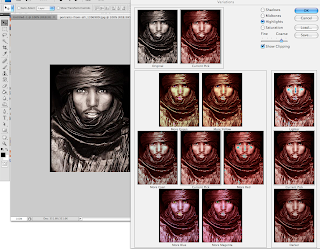
There are also other options in the top right of the window that allow for you to select which aspect of the picture that you wish to change, be it the shadows, mid-tones, or highlights. You can also adjust the saturation by selecting that option
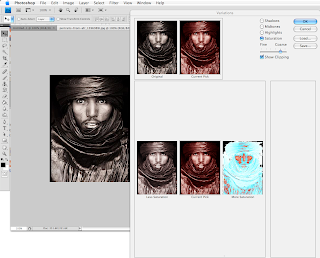
When you are finished, just click the ok button or click enter and you are good to go.
2 comments:
lame
Why yes! I have always wanted to make my picture more red! ;)
Post a Comment