1.) First, you File/ open your image.
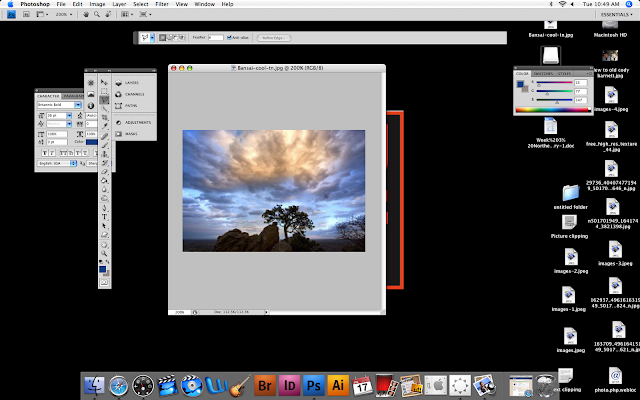
2.) After doing so, you click the polygonal lasso tool (3rd from the top on your tool bar) and select the portion of the picture that you would like to tear.
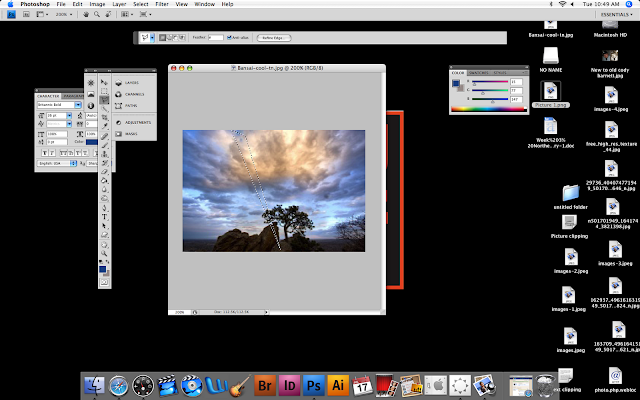
3.) Press the delete button, and you will see that all inside your selected area has been deleted.
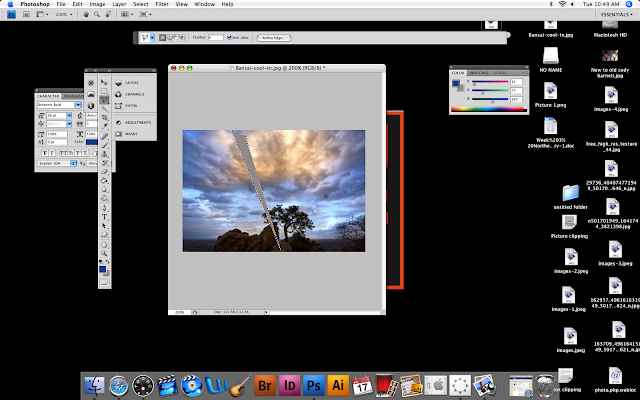
4.)Next, use your polygonal lasso tool to select around the area you deleted.
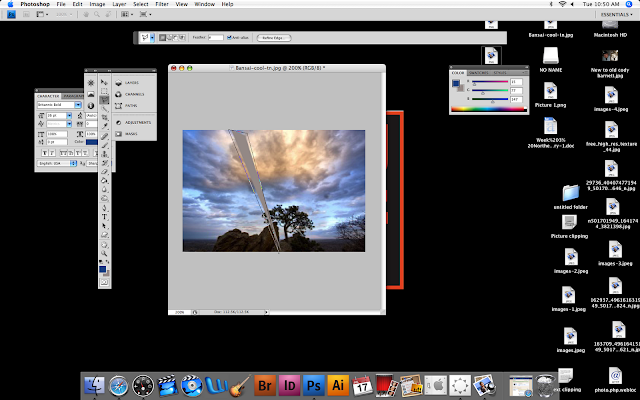
5.)Go to filter (same area as file ect.) distort/ ripple.
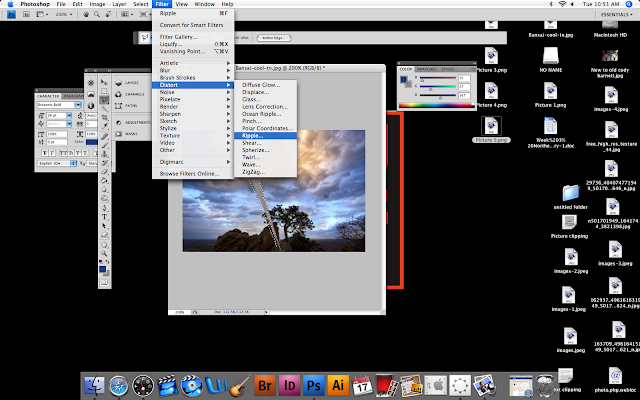
6.) After doing this, a screen will pop up, set the size to medium, and adjust the amount to 100. click ok.

7.)Your image is complete!

No comments:
Post a Comment