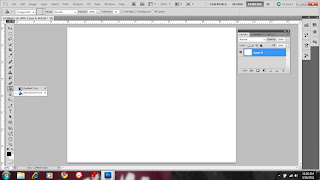
1. You will begin will using the Paint Bucket tool to change the background color to black (darker colors work better).
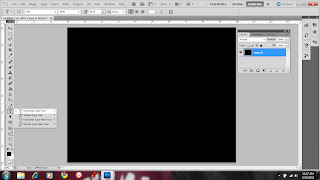
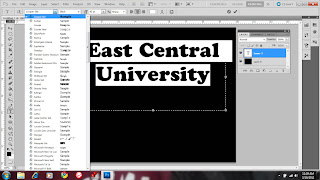
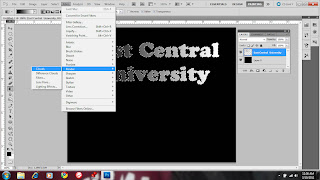
6. After that you will need to go to Filter, Render, and select Clouds. You can adjust the size of the filter to give it a different effect.
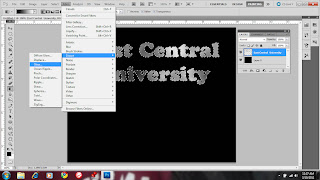
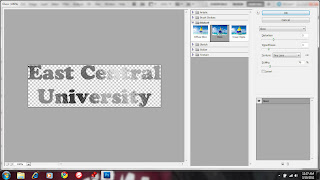
7. The next step is to apply the glass filter. Go to Filter, Distort, Glass, and then select the Tiled glass and reduce the size down.
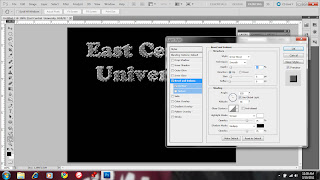
8. To add some depth to the letters select the layer containing your text and add a bevel and contour.( find the adjustment you like)
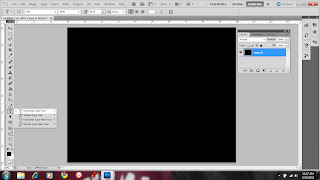
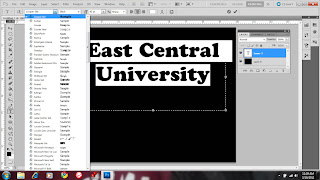
2. The next step is to select the Text tool.
3. After typing in your text my the font big and bold and choose a thicker font.
4. After that you select the Magic Wand tool and select each letter. You can do this by holding down shift and then clicking on each one.
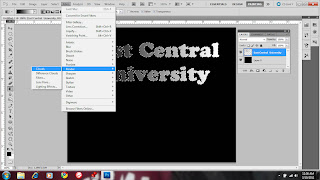
6. After that you will need to go to Filter, Render, and select Clouds. You can adjust the size of the filter to give it a different effect.
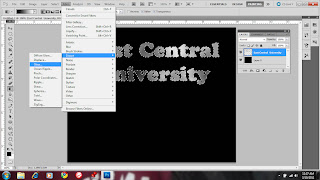
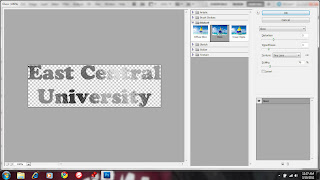
7. The next step is to apply the glass filter. Go to Filter, Distort, Glass, and then select the Tiled glass and reduce the size down.
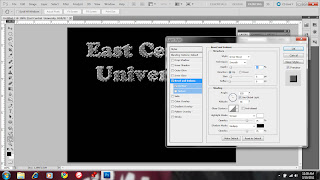
8. To add some depth to the letters select the layer containing your text and add a bevel and contour.( find the adjustment you like)
9. You can choose to add a Stroke I put an inner stroke and then adjust the size and color desired.






2 comments:
Forgot to add the subject...How to Create Bling Letters...:)
Awesome! lol I like it!
Post a Comment