Im using this image and im adding the layer mask to this layer.
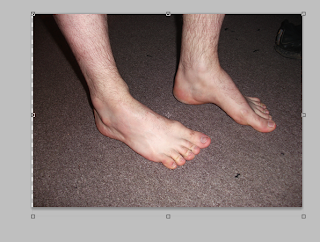
now im gonna add the layer mask but first make sure you have the layers pallette.
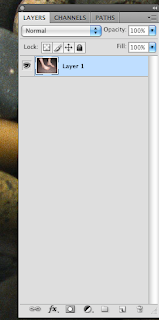
down at the bottom of the layers pallette there are some options
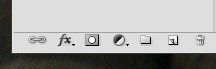
click on "add vector mask"

now you layer should have this next to it.
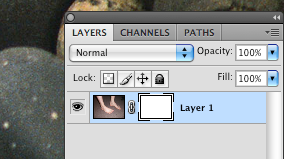
make sure the white rectangle is selected and then use the brush tool to remove what you dont need. when using this make sure you are using black not white, since black works as an eraser and white to reveal portions of the picture.


this is what it looks like at the end, the original image its still intact.
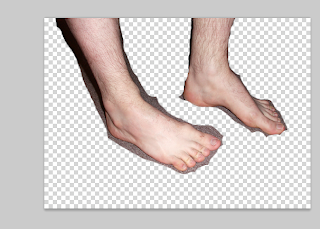
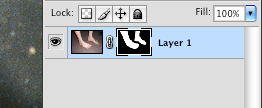
thanks for you time!
1 comment:
I'm not understanding why the eraser tool wasn't just used. I guess I am not seeing a benefit to this method.
Post a Comment