Thought this was a really cool idea that you could use to create logos for brands or even background effects.
Step One:I started with an ellipse and gave it a random color gradiant.
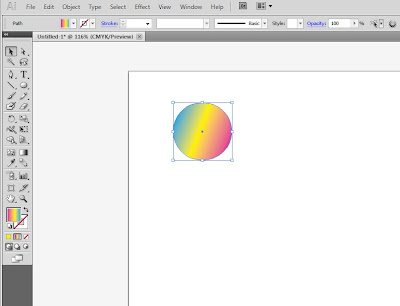 Step Two:
Step Two:Next, I need to create a shape that my ellipse will surround. You can use any shape you wish, the rectangle, ellipse, star, whatever. It doesn't matter. I'm choosing the star. There should be no fill and no stroke, but just so you guys can see it, I'm leaving a black stroke on for now. The shape the ellipses will follow must be larger than the small ellipses.
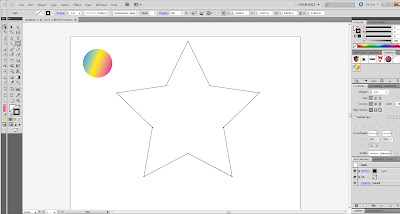
Step Three:
Select and copy your small ellipse. Drag the copy to the right. Now, select both of the small ellipses.
Step Four:
Choose the Blend Tool and double click on it. A box will pop up. Make sure it says "Specified Steps." Choose in the box to the right of this how many ellipses will appear. I chose 14, though I will change that number soon. Click OK.
Choose the Blend Tool and double click on it. A box will pop up. Make sure it says "Specified Steps." Choose in the box to the right of this how many ellipses will appear. I chose 14, though I will change that number soon. Click OK.
Step Five:
The blending option should now have made it look like this.
Step Six:
Now get rid of the stroke on your shape and select all objects on screen. Now go to Object > Blend > Replace Spine.
Step Nine:
It should now look like this. I know, it looks like crap. Don't worry, it won't in the end.
Now, I don't think there is enough Ellipses to cover the spine of the star effectively so I'm basically going to go to Object > Blend > Blend Options.
Step Nine:
I'm changing the number of ellipses to 34 in the Blend Options box that is open. It should appear like so.
After that, it should now look like this, which looks MUCH better. Notice however that there is a gap. To make the ellipses complete the spine, we will have to sever the path the ellipses lie on. Once it becomes an open path, the ellipses will space equally on the spine. To do this, choose the Scissors Tool (which sometimes hides behide the Eraser Tool) and click anywhere in the gap on the shape's spine. I have circled the point at which I severed the path with the scissors.









No comments:
Post a Comment