How to blend layers to create a burned/aged affect:

-Choose the picture or image you want to age or burn, along with an image of an aged and burned paper.

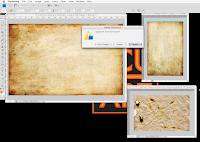
-Drag the aged image onto the picture and adjust the size to fit over the picture. After adjusting click on the top arrow and click on "Apply."
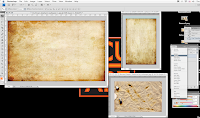

-The next step is to select the aged paper layer.
-Then click the tab that says "normal" and scroll down to "multiply," or one of the other layer blending options.(ie. screen, lighten, etc.)
(Once you have found an option that you like you can use the opacity to adjust it if needed.)
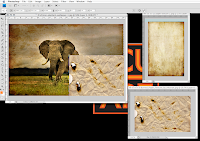

-To add the burn effectdrag the burned paper onto the picture andagain adjust to fit over the picture and apply.
-Then once again select the burned paper layer and select blending option overlay. (or try some to see the which one fits best with the image you choose)
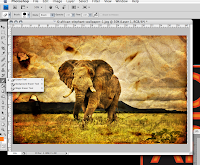

-The next step is to erase the the layers to show where the burned holes are. Begin with selecting the eraser tool and adjust the size and type of eraser.
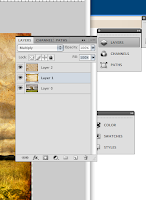

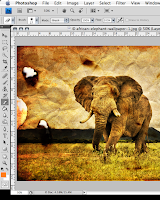
-Select the aged paper layer and erase the burned spots and continue to do the same to the picture layer.
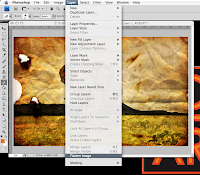
- The final step isto combine all of the layers into one. This can be done by clicking on the "Layers" option and scrolling down to click on "Flatten Image."
 Finished!!!
Finished!!!
3 comments:
Awesome! Did you find the burned paper on Google?
thanks for the info i was really struggling with tryin to figure out how to apply the layouts like that. wish i could have figured it out sooner.! nice job! big help!
you're welcome! yea i think i just googled burned paper
Post a Comment