How To Make Circle Pixels
1. Select the photo you would like to use and open it in Photoshop.
1. Select the photo you would like to use and open it in Photoshop.
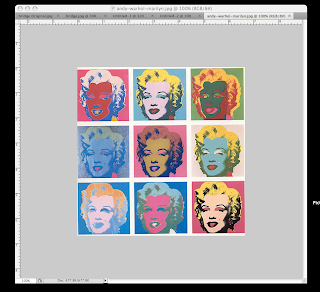
2. Now you need to apply a filter by going to Filter --> Pixelate --> Mosaic. Here you may adjust your cell size using the slide bar. I chose to put mine at 8 because my picture has a lot of color detail.
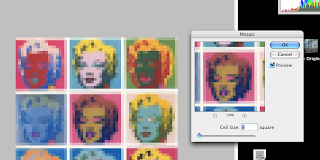
3. Next, create a new Photoshop document and adjust the canvas size to match the size of your cells. (ex: my Cell Size is 8, as seen in Step 2).
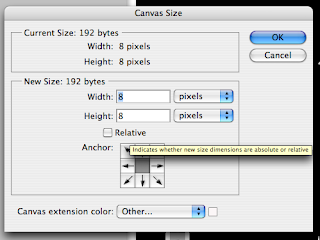
4. Add a new layer. Use the paint brush tool to change the background color. ( I chose blue for mine)
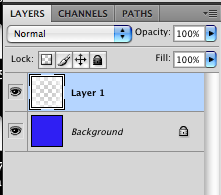
5. Use the Selection Tool to make a circular selection. Press Control-Shift-I to inverse your selection.
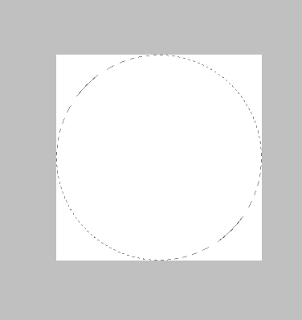
6. Using the Paint Bucket Tool, color Layer 1 white and it should look like this
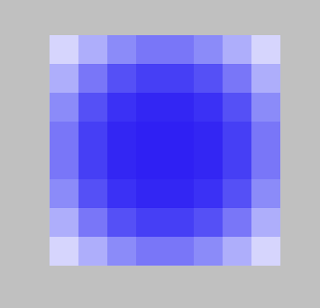
7. Hide the background layer and any other layer except the white corners. Select only the layer with the white corners and go to Edit --> Define Pattern. Name it “Dots.”
8. Change the Blending Options to these settings:
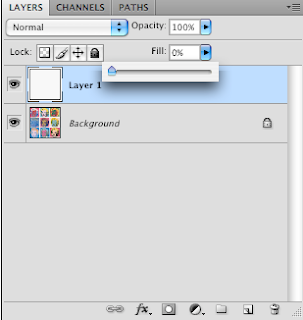
9. Change the Pattern Section to these settings:
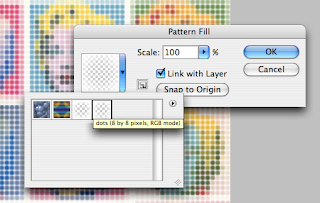
Your Mosaic is now finished:

2 comments:
Lol I KNEW someone would go with an Andy Warhol piece at some point.. :)
Nice tutorial, i did not know one could do that!
Post a Comment