First, I chose a picture of Marilyn Monroe, but I don't like the background so I'm going to change it by pasting her to another image of the Brooklyn Bridge.
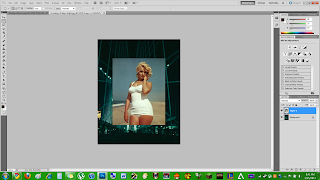
After I put them together, I used Free Transform to move Marilyn to the bottom left corner of the image.
Now I have to get rid of the beach behind her. To do this, I am going to use the Magic Wand tool. I clicked on the background to select it, then used the cut tool. Now it looks more like one photo.
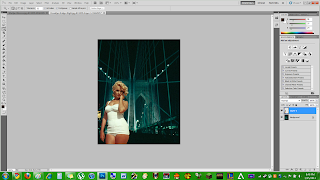
Using the Clone Stamp tool, I'm going to make her swimsuit into a dress.

To get rid of all the similar wrinkles, I used the Healing Brush tool. Because Marilyn is more sharp than the background, I am going to use Gaussian Blur to make her look more natural. After this, I connected the layers by flattening the image. Then I desaturated the picture.
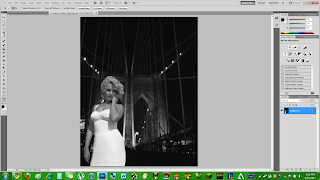
After all this, I used the Quick Selection tool on Marilyn so that I could make her darker, matching her more to the background light. I then went into the Filter, Artistic, and selected Film Grain, making the image look like a shot of Marylin in a film rather than a photograph.
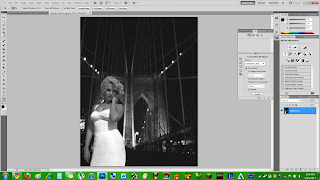
2 comments:
Wow! I think you did a really cool job on this one!
This is the second post with marilyn monroe in it ;) or first!
Post a Comment