1) step one is to adjust the levels to look more like they did in comics.
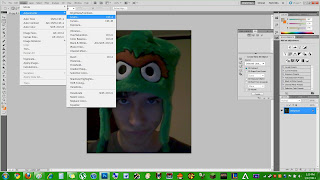
2) I recommend levels of at least 20, 1.0, and between 200 and 255, toy around until it looks good and contrasted.
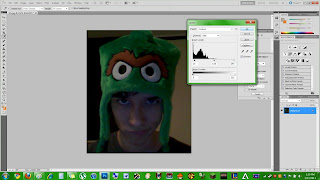
3) Now we are going to make the picture looks nice and grainy to combine with the final effect for a good old comic book look.
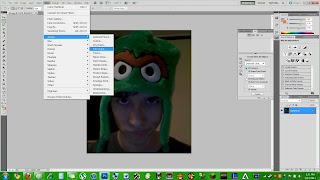
4) I recommend 4,0,6, but what you actually pick is once again, dependent on what would look best for your particular image.
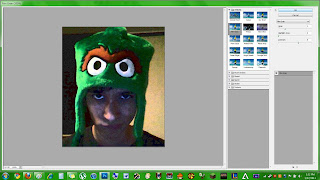
5) Now we need to duplicate our layer so that we can combine the two crucial effects.
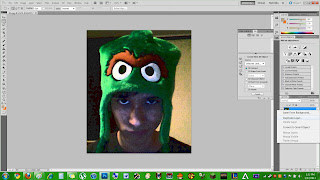
6) Right click on the duplicated layer and select "Darken"
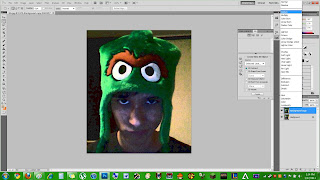
7) Now for the final effect, we are going to add the comic book pixel look
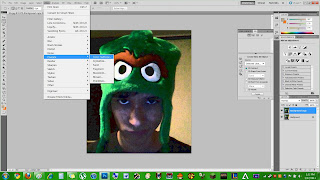
8) I recommend between 4 and 10 depending on the picture, make sure not to change the other values. If nothing in that range looks right, your image is probably too big or too small. That's it!
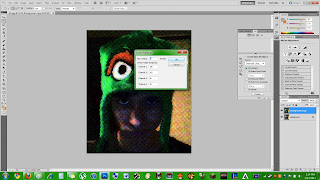
1 comment:
Hey..a few of these images are a bit small... you might try using a few of the screen shots that you can select what area you are focusing in on. Instead of pressing command>shift>3, you can press command>shift>4 (incase you aren't familiar with it)
Post a Comment