CREATING WITH THE TWIRL TOOL:
1. Select the Pen Tool.
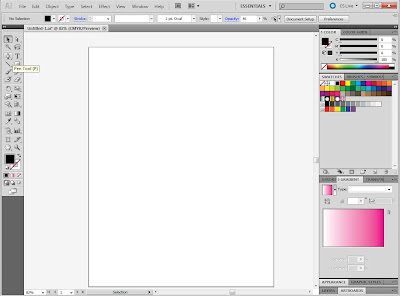
2. Begin, by creating a shape with the Pen Tool. Use no stroke with a solid core color, as I did here with black.

2. Now, look for a button that looks like a hand. This is the Warp Tool.
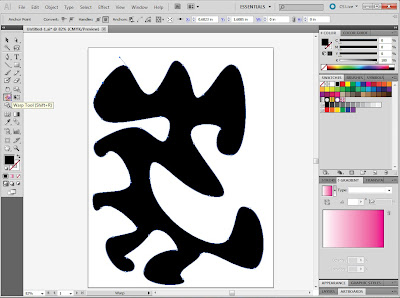
3. Click it and hold down the button until a menu appears. From this menu, choose the Twirl Tool.
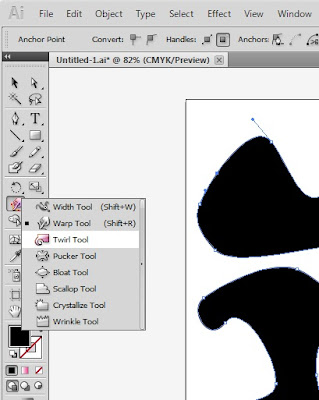
4. Now you can begin using the Twirl Tool. Make sure your object is not selected. Hover over any edge of your object to start the twirl. The less black inside your circle, the smaller and slimmer your twirl will be.
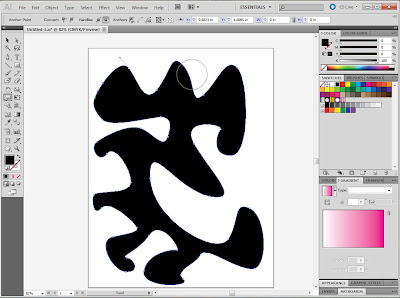
5. Your shape should start to look something like this. Go ahead and finish twirling around inside and on the edges of your shape till finished.
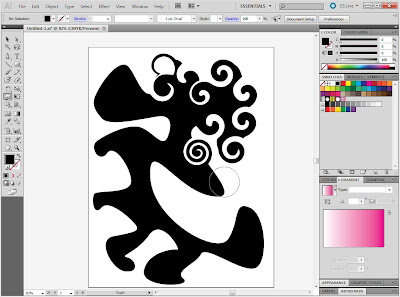
6. Once you have the exact shape and twirls you want, choose the Selection Tool.
7. Select your shape with the Selection Tool.
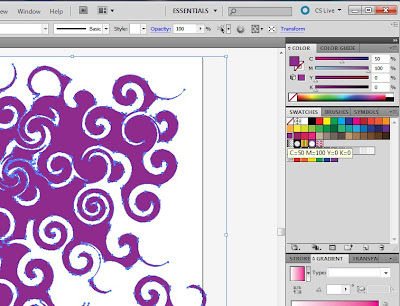
9. After you've chosen your color, and making sure the shape is still selected, go to Object>Lock>Selection to lock the shape down.
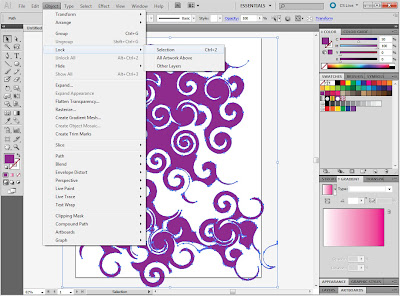
10. Now, we're basically doing the same steps again. Choose the pen tool.
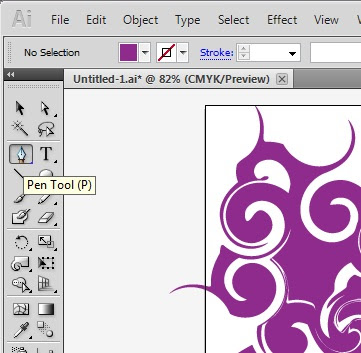
11. Choose a new color. For this second layer, I chose yellow.
12. Using the Pen Tool, create another shape.
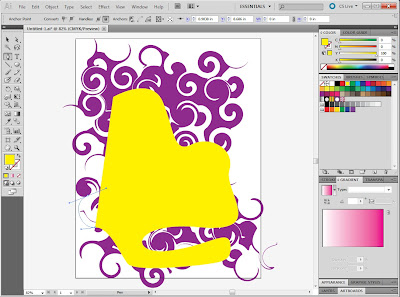
13. Now go back and select the Twirl Tool again. Like we did on the first shape, create twirls all around and inside your shape till satisified.
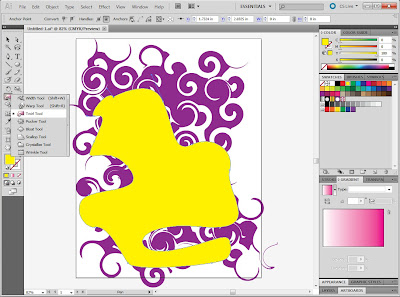
14. Once you have your shape, you can change the dynamics of the design by making one of the layers, in this case the yellow, into a transparancy. I moved the transparancy to about 60, in the design below.
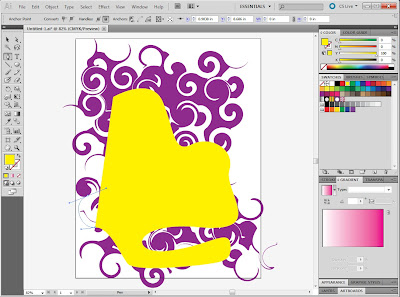
13. Now go back and select the Twirl Tool again. Like we did on the first shape, create twirls all around and inside your shape till satisified.
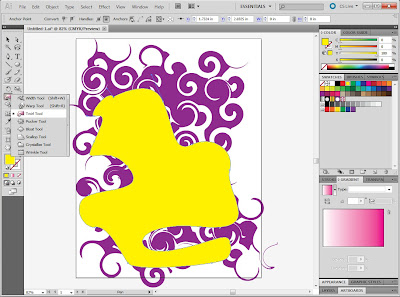
14. Once you have your shape, you can change the dynamics of the design by making one of the layers, in this case the yellow, into a transparancy. I moved the transparancy to about 60, in the design below.
You can continue doing layers atop layers, experimenting with gradiants in the colors and using other tools in the same menu as the Twirl Tool, such as the Scallop Tool, the Crystallize Tool, the Wrinkle Tool and Others. Think of possibly using an approach such as this for decorative accenting on your business cards. I know I will. ;)





1 comment:
Very cool. This could be used for SO many things such as notebooks, websites, business cards and so on. LOVE IT!
Post a Comment