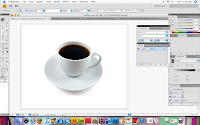
How to use Envelope Distort to wrap text onto an object.
First find an image you want to use.
 Then create a second layer using the layer box. Make sure that the new layer is selected and use the pen tool to create a shape in the area you want to put the text.
Then create a second layer using the layer box. Make sure that the new layer is selected and use the pen tool to create a shape in the area you want to put the text.
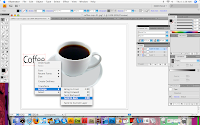
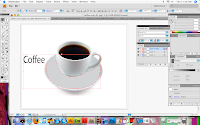
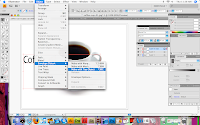

 Then create a second layer using the layer box. Make sure that the new layer is selected and use the pen tool to create a shape in the area you want to put the text.
Then create a second layer using the layer box. Make sure that the new layer is selected and use the pen tool to create a shape in the area you want to put the text.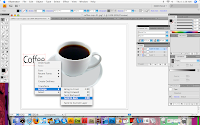
Make sure your text is selected and right click and send the text to the back.
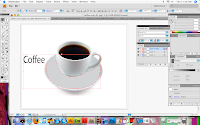
In the layers box click on the copied layer so that both the text and the shape of the plate are selected.
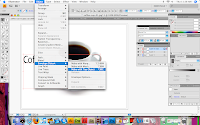
Go to the objects menu at the top of the window and go to envelope distort and make with the top object.

It will create the text to become warp like the shape you created. Then you will want to delete the second layer that was created that way your text wont have anything behind it but the plate. And thats it!


No comments:
Post a Comment