How to creat water drops on an image:
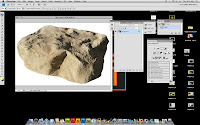
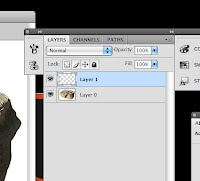
1. Select the image you want to apply the drops to and create a new layer.
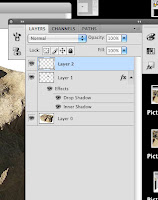
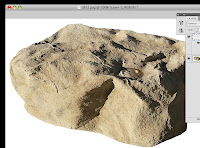
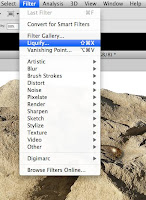
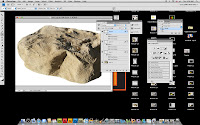
2. Select the Elliptical Tool on the tool bar. Then place one or more ellipse on the image. (To do more than one use the command to create more)
3. After that the next step is to apply the black and white gradient at the top of the page. (You can find the gradient tool in the same place as the paint bucket)
5. Next you will need to go to the Layers tab and select Overlay.
Following that right click on the layers with the ellipses and select Blending Options.
6. The next step is to adjust the Drop Shadow. Set to Multiply, the angle to 158, the opacity to 50%, distance to 7, spread to 0, and size to 5. Then select Inner Shadow. Adjust to Normal, the angle 158, the opacity to 75%, distance to 5, spread 0, and the size to 5 and click ok.
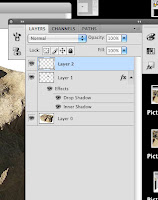
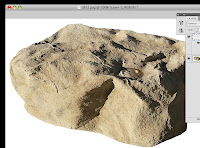
7. Create a new layer to add highlights. For the highlights use the brush tool and set the opacity to around 50% (more or less) and the color to white. On top of the drops add white dots or small highlights.
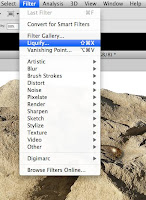
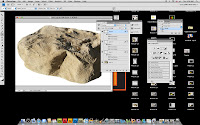
8. The final step is to goto the Filter section and select the Liquify. Use the liquify tool to adjust the shapes to look uneven or more like actual water drops.











2 comments:
That's really cool!
thanks! 8D
Post a Comment