I've recently been working on a project that I made my own symbol but I wanted modify it and use it in different ways and add other objects or text but it wouldn't show up on my symbols when I opened another page. Coley's last tutorial was super helpful in showing how to make the object into a symbol and how to do different things with it so in this tutorial I just wanted to show you how to save your symbol on the computer so it will open in another page and so it can be there even after you've logged off by saving it onto the Symbols Library.
1. So first of all go ahead and make your object that you want to make into a symbol:
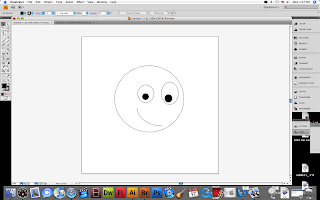
2. Then you'll want to select your object:
3. After you've selected your text go to symbols:
4. Then go to New symbol which is the little box next to the trash symbol, a new window will pop up where you can name your object:
5. After you name your object it should appear in your symbols window:
6. After you've saved your object as a symbol you can select it and click on the Symbol Libraries Menu, and click on Save Symbols...:
7. A new window will pop up and you can name it again (you can use the same name) :
8. After you save your symbol into the Symbol Library you can open a new window, click on symbols, go to Symbol Libraries Menu, go down to User Defined, and your symbol name will be there so just click on it:
9. Ok now your symbol appears on the symbol box:
10. Now all you have to do is drag it on to your page:
11. Now you can use it as many times as you want and add things to it:










No comments:
Post a Comment