First you select an image

I would suggest choosing a black and white picture.
I chose this one.
Then you select the quick select tool under the magic wand tool.
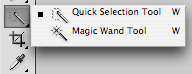
Then you would want to chose >select>color range and select the color white if there is any.
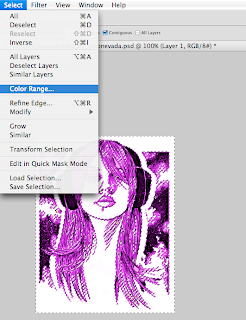
You would then fill that white space with the color of your choice with the bucket fill tool- or your can select the paint brush tool and color it in (preferably something neon so you will get the cool 80's color effect)Now deselect the selected area.
Your image will look something like this:

Now you will need to select filter>artistic>poster edges

Now, select all>edit>copy
create a new file and double the width and height of your original image.
On the new image edit>paste your image into the file.
Take the image you just created and change the hue by selecting image>adjustments>hue/saturation and change the color until you get another neon color.
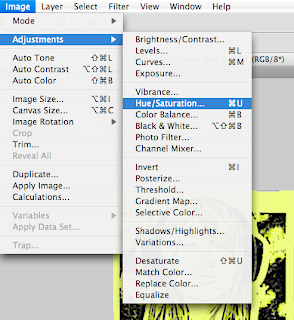
Then repeat this until you have four images in the new file.
Your final result should look something like this.
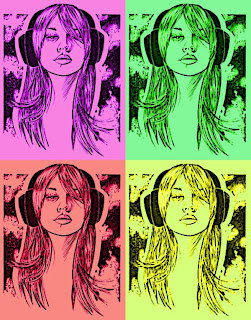
and you get this^ from this->

1 comment:
Wow... I have to say..this one gets the cake... ^_^
Post a Comment