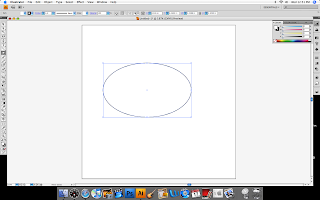
This is a tutorial for creating rustic looks to both texts and their enclosures.
Start with a shape using the ellipse tool or whatever shape you want to create.
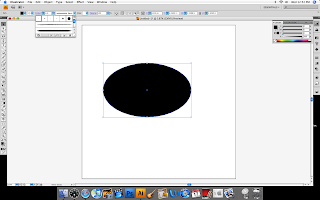
Next use the swatches located at the top left of the window. Choose whatever color you want for the center but for the stroke thats the outer line that surrounds the shape choose the same color as the background like mine is white so I used white.
Go to the stroke drop down menu and select the charcoal line. This is what creates the torn look.
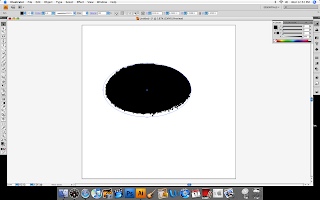
Move the stroke pt up and down to create thicker and thinner lines. This one is set on 5 pt.
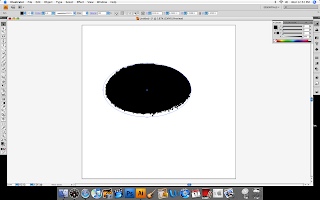
Move the stroke pt up and down to create thicker and thinner lines. This one is set on 5 pt.
Next use the text tool and
enter something.
Adjust the text to your liking.
Make sure you text is selected and go up to the type menu and go to the create outlines on the drop down menu and click it. This allows you to change the look of the text to your liking.
Go to the same steps as before as you did for the ellipse and do it to the text only this time make your center text one color(white) and the outer stroke the same color as the background of the ellipse(black). The stroke can also be adjusted to the the text thicker or thinner.
And thats it!




1 comment:
OK that is not what it is suppose to look like but I hope you can figure it out!
Post a Comment