#1 You open Illustrator and check the Text Tool box.
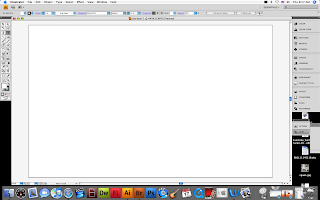
#5 After you click Ungroup you have to click on your page away from your text so that it will unselect your text as a whole and then when you go back to your text you can select your letters individually and arrange them how you want.
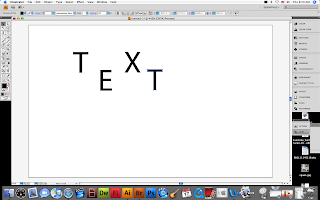
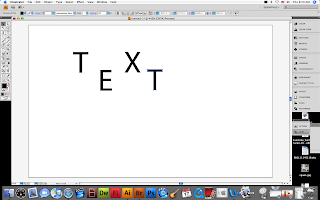
#6 Also you can change the color of an individual letter instead of the whole word. All you have to do is select the letter go up to your color choices and pick a color.
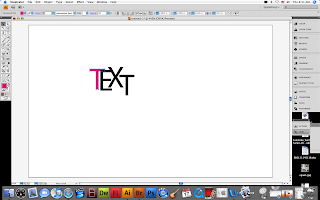
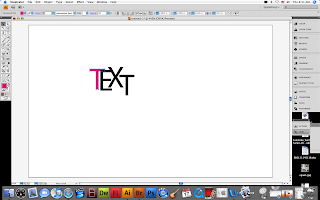
#7 After you've picked a color and you want the letter with the color to be on top just left click the letter, go to Arrange, and then pick Bring to Front.
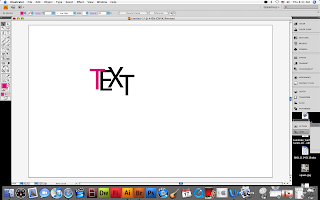
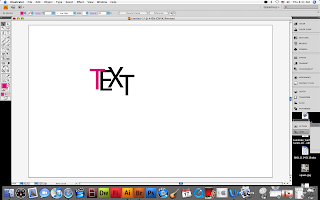






No comments:
Post a Comment