i decided to try and post this early to avoid forgetting in general..i hope that is allowed.
i am going to try and show a couple options for turning a photo into a drawing.
first i am gonna show you how with a bit of an image adjustment tricky trick
first open your image....got it opened? good.
now go directly to image>adjustments> desaturate
did you find it? that'a kid.
the next step is to duplicate your layer, that means to copy it and make two. can you say "two layers"?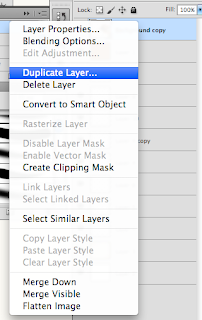
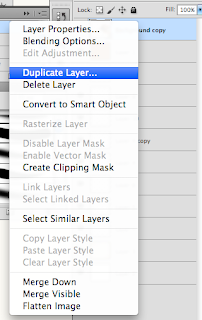
now remaining on the newly copied layer you will invert the colors. this can be located by following these steps.
and then you will go to the layer style and choose "color dodge". say it with me kids....."color dodge".
now dont panic. this will make the image appear all white or maybe just have a few black spots. this is supposed to happen so it is ok.
now you can go to filter, located at the top of the screen, and then Blurr> Gaussian Blurr...
here you are able to view your changes as you adjust your radius with the little bar until it is juuuuuuust right.
and ta-daaaaa you have a drawing of your picture.
the next option is for those of you who enjoy punishing yourself.
with this option you will open the same image but instead of making copies you will actually start deleting sections of your image. doesnt that sound like fun kids.

when deleting you want to make sure you leave the lines on the outsides of areas you want which is basically deleting voids. these lines will be your drawn lines.
how did you do kids.
i then placed this image behind a low opacity brown layer to give it a different tint.
i then desaturated this image as well. do you remember the way that was done children.
you can then adjust the brightness/contrast to change the appearance.
i then changed the layer type to "pin light" as this creates a might lighter feel for the lines as well as adjusted the opacity to my liking.
and now you have yet another option to create a drawing version of your photo.
aren't options the greatest kids?













1 comment:
That's a very detailed tutorial. Nice work!!
Post a Comment