Fading Shadow Effect Using Test
First you create a new document with the document size to your liking.
Fill the background with black (or whatever color you think will look good with the color of your text that you will choose in the next step!!!!).
Next, choose the text tool. Then select the color of your font, your style of font, and font size. For this example, I chose color yellow, font style is "Handwriting-Dakota", and font size about 58.
Make a copy of original layer (making your 1st copy).
Align that 1st copy just above the original as shown (or to your liking).
Then change the "fill"of the 1st copy to 60%.
Now, make a copy of the 1st copy (making your 2nd copy).
Now, align that 2nd copy just above the 1st copy as shown (or to your liking).
Then change the "fill"of the 2nd copy to 40%.
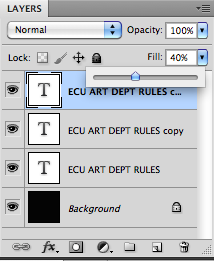
Now, make a copy of the 2nd copy (making your 3rd copy).
Now, align that 3rd copy just above the 2nd copy as shown (or to your liking).
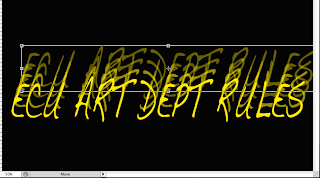
Then change the "fill"of the 3rd copy to 20%.
Now, make a copy of the 3rd copy (making your 4th copy).
Now, align that 4th copy just above the 3rd copy as shown (or to your liking).
Then change the "fill" of the 4th copy to 15%.
Now, make a copy of the 4th copy (making your 5th copy).
Now, align that 5th copy just above the 4th copy as shown (or to your liking).
Then change the "fill" of the 5th copy to 10%.
Select all the text layers and align them however you want. And, there you have a Fading Shadow Effect Using Text. Have fun with it!!!!!

















No comments:
Post a Comment