So taking hair away from a background and making it look decent is difficult and there are lots of ways to approach it. Here is one way to do it with a plain background using masks.
Get ur photo and using the quick selection tool select most of the image
So here we are ~ Open your mask window
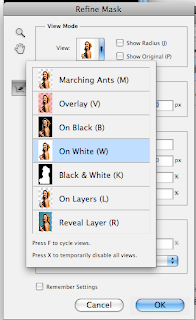 Here you can view the pic diff. ways, Black and White, to me shows what is and is not selected the best
Here you can view the pic diff. ways, Black and White, to me shows what is and is not selected the bestAfter selecting the black/white view click off to accept and then go to edge detection ~here is where the magic happens! Move the marker up to widen the radius around the selection
Here I have the selection at about 64 and we now see more of the hair. Getting better but lets make it bester. The Refine Radius Tool will allow you to select more hair.
To view what hairs need to be selected
On Views click the Reveal Layers setting
Now using the Refine Radius Tool Select the fly away hairs
Click back to the Black and White View to show the difference you have now made
And here is the final product, ready to be super imposed onto any background of your choosing
Whaa laaaa!















2 comments:
holy crap this is cool....i will have to actually do this step by step because just reading it my head hurts and i have no idea what you are saying..but this will be a very helpful thingy thing
yes interesting and helpful thingy thing
Post a Comment