Photo Stylizing Effect by Fragments
1. Open a picture and change its size to 600 x n750 pixels.
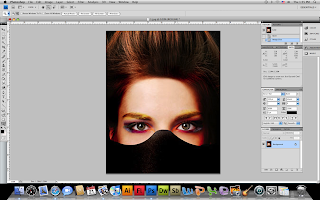
2. open a new document , size 55 x 55 and draw a pattern with pencil tool 1 px, you can only draw a black and a white dot.
3. Save the document as a pattern by edit>define pattern. After that open the main document and fill it with paint bucket tool using our new created pattern. With the pattern selected change the layer to overlay with opacity of 80%.
4. After that go back to our background layer. All the actions we will be making with it only. Get out the Rectangular Marquee Tool to create selection like on my screenshot below. Hold Shift button to get proportional to the square selection.
5. Once you have the rectangular area selected with the rectangular marquee tool, apply gaussian blur to the area. Filter > Blur > Gaussian blur.
6. Repeat the same blur step to apply to other areas. You can hit Ctrl + D, once you are done with the blur.
7. Right click on the layer, go to blending options and apply drop shadow and out glow to the image.
8. The final image :




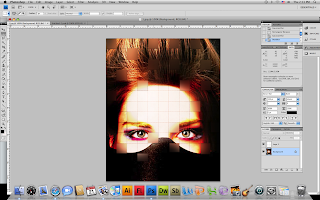



1 comment:
this was just taken from the internet verbatim. someone else did the work
Post a Comment